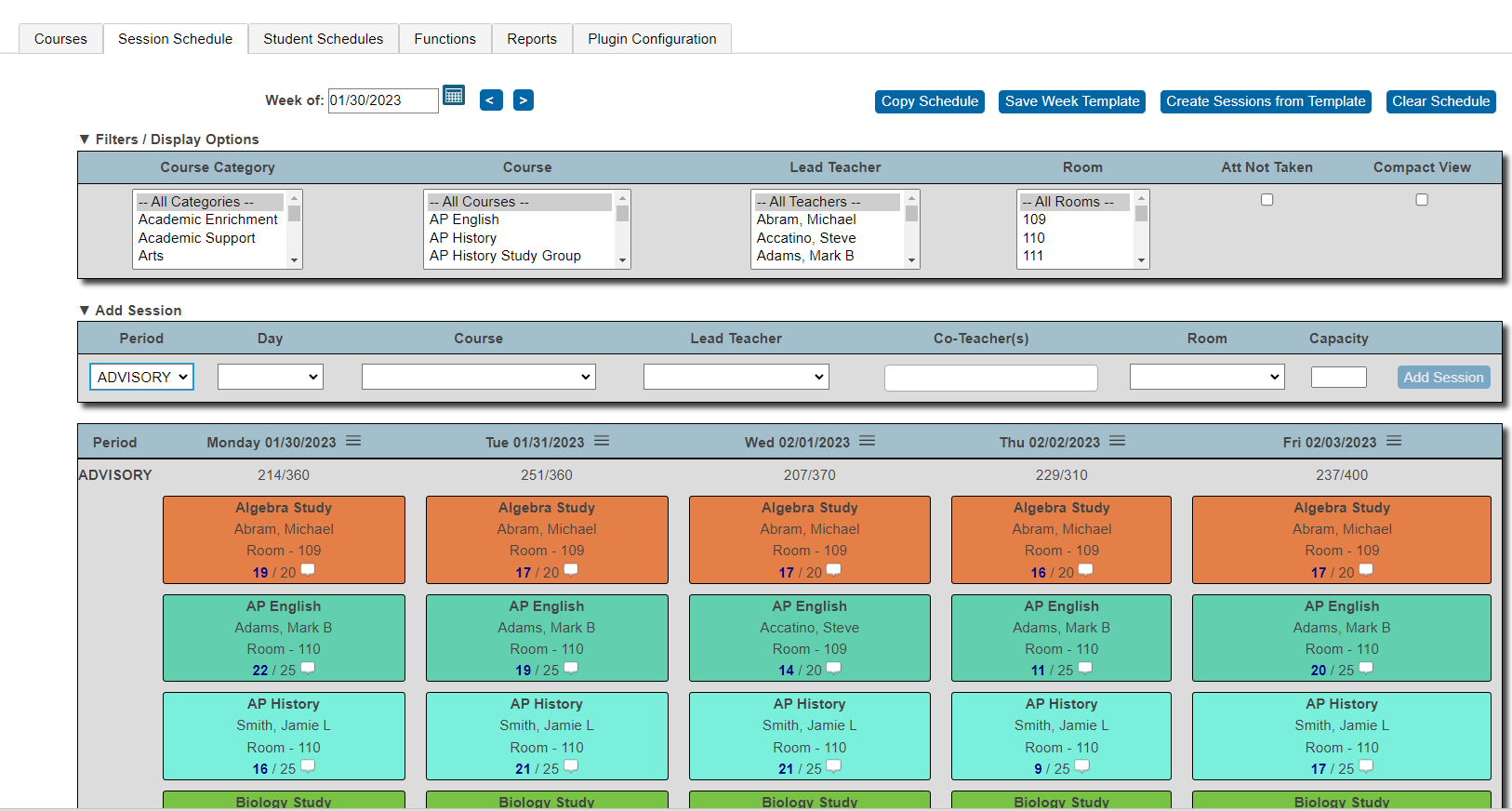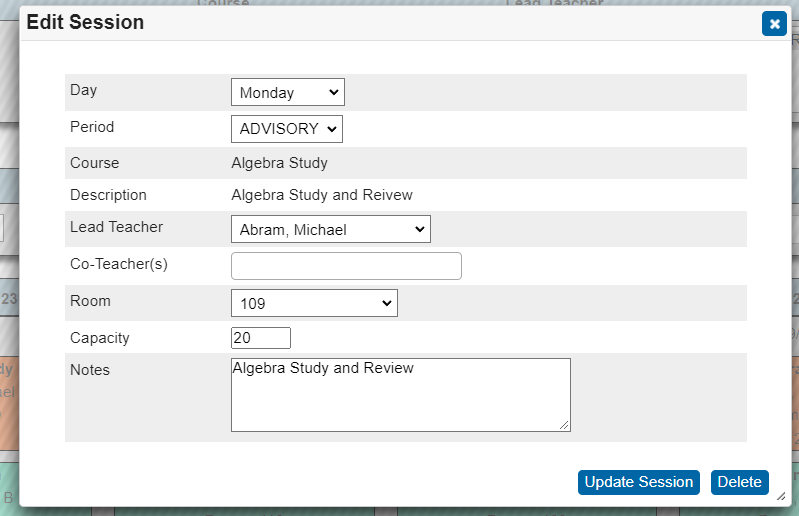Adaptive Scheduler On Demand Demo v1
Explore some of our favorite features right now with an on-demand video demo. Get instant access!
Create, schedule, and manage courses, sessions, and attendance with our highly configurable Plugin for PowerSchool SIS.
Explore some of our favorite features right now with an on-demand video demo. Get instant access!
Here are some tips on how to troubleshoot when a student is not able to self-schedule in the Adaptive Scheduler plugin.
First, on the student adaptive scheduler screen in the PowerSchool admin portal, make sure the student has the “Allow Self Scheduling” box checked. If the student is attempting to use the mobile app, check to make sure the box is selected next to “Mobile App Access.” Ensure the current date is within the student portal availability self-scheduling timeframe.
If a student is able to self-schedule but not able to see certain courses, check the course to see if there are restrictions set up for grade level or if “Low Grade Restriction” is enabled. If the low grade restriction is enabled, verify if the student qualifies for the course based on their current term grades on the student’s quick lookup screen. If the student does not qualify based on their grades or grade level, they will not see any sessions for that course on their select student screen.
Another reason a student might not see a particular session is if the session is already at max capacity. For example, if the Robotics Club session for Monday is not visible to students, it could be because it has reached max capacity.