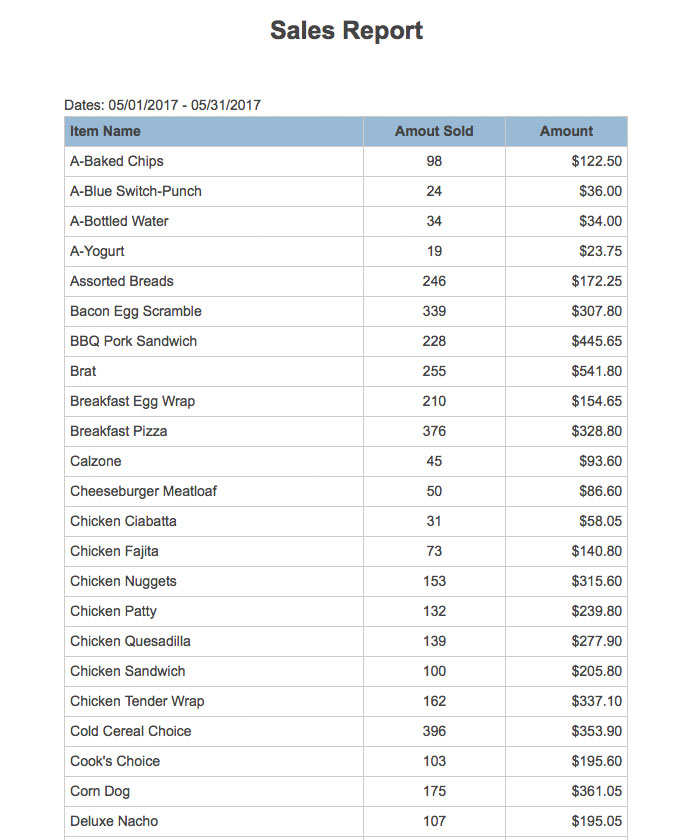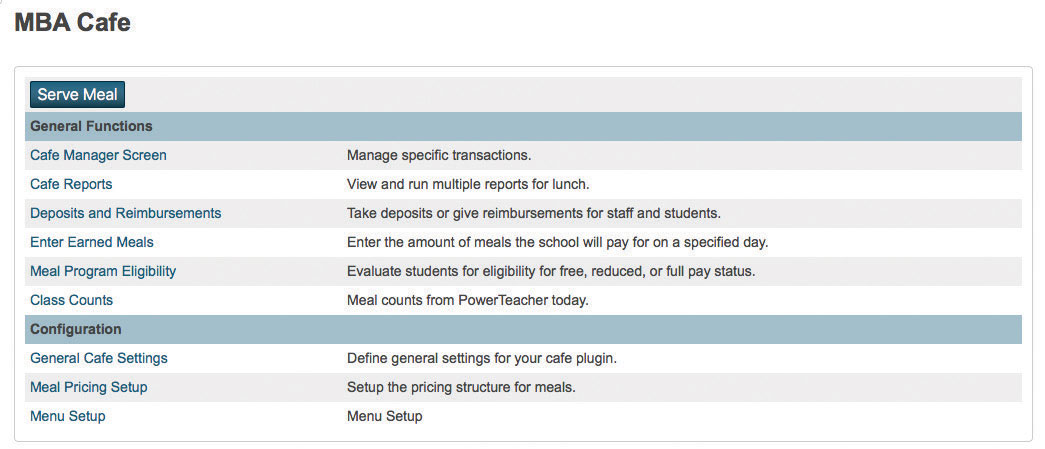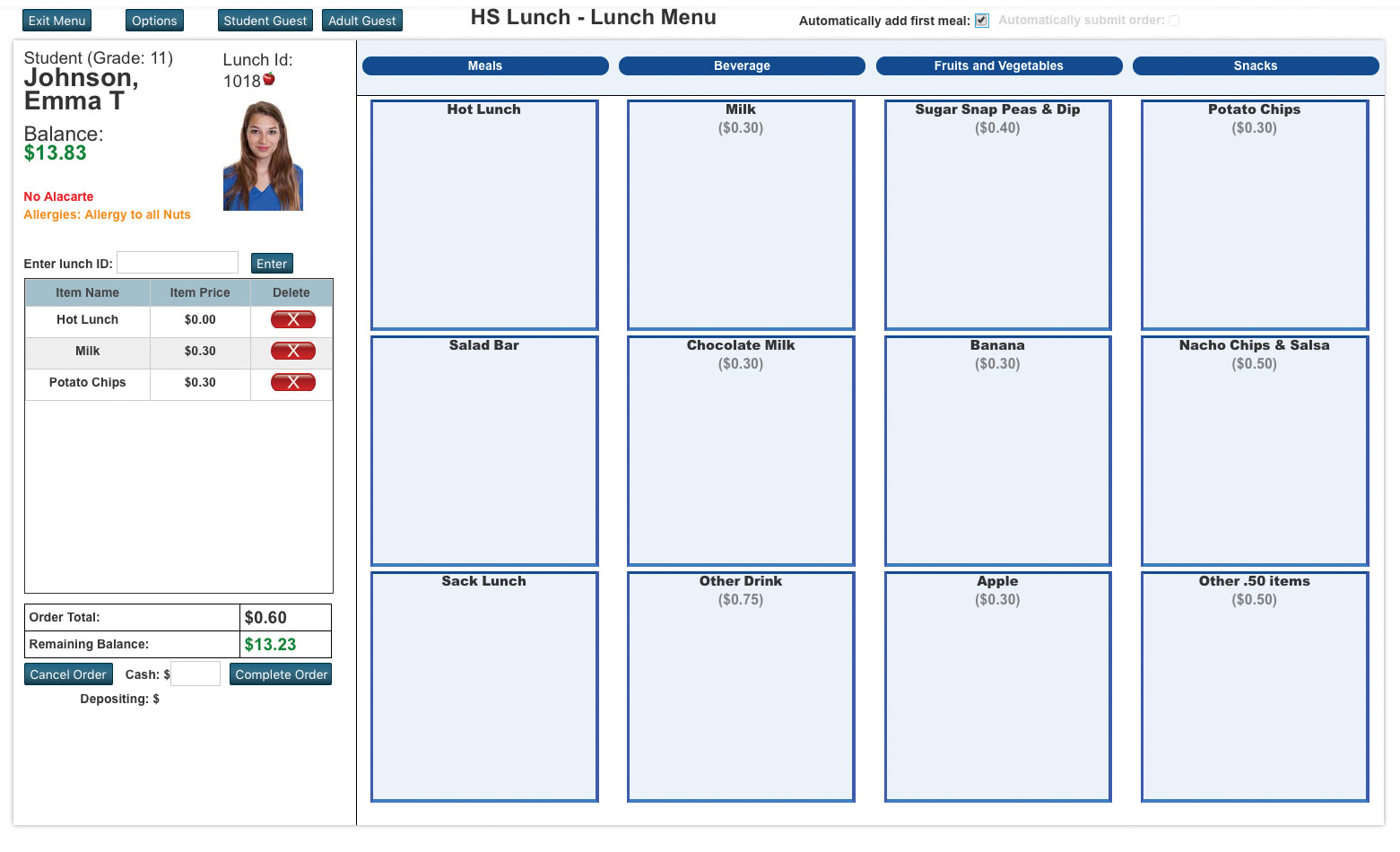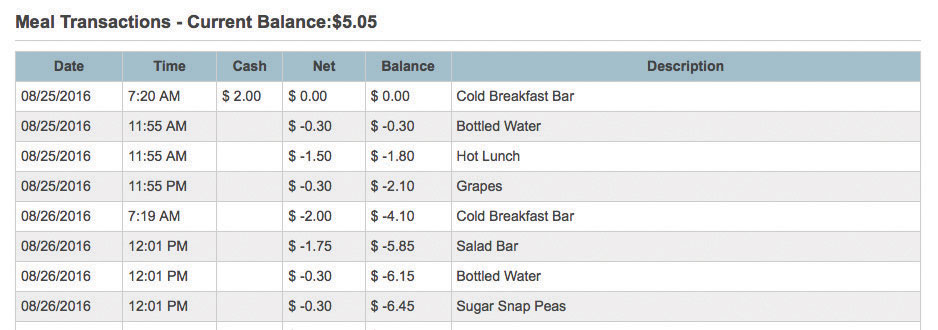Adaptive Scheduler On Demand Demo v1
Explore some of our favorite features right now with an on-demand video demo. Get instant access!
Streamline food service operations and lunchroom management with the Cafe plugin. Effortlessly generate line item transactions for meals and menu items, providing food service personnel with intuitive tools. Filter reports based on predefined dates for accurate insights and reporting. Empower your staff with seamless transaction generation and comprehensive reporting capabilities.
Explore some of our favorite features right now with an on-demand video demo. Get instant access!
Here are some tips and tricks for reimbursing students who have transferred out of PowerSchool but still have a balance on their MBA Cafe lunch account.
With the end of the school year approaching, your accounting department may ask you to reconcile any lunch account balances before rolling into the next school year. MBA Cafe has a simple way to find these students and process the reimbursements on their accounts.
To begin, we need to find the students who have a balance. Navigate to the MBA Cafe plugin and run the balances report from the student selection area. Choose only your inactive students with a lunch balance greater than or equal to one penny and click submit. The balances report will indicate students who have transferred out and have a balance on their account.
You can print this page, make the students your current selection, or export it as a CSV. Next, ensure you have access to these inactive students through the plugin. Navigate back to the plugin screen and look at the general Cafe settings. At the bottom, check the box that says “allow inactive students and staff to display in the autocomplete dropdowns throughout Cafe.” This box allows users to view inactive staff and students when doing reimbursements. Check it and click save.
Now that we know who the students are and have access to them, we can apply reimbursements. Go back to the plugin and select “Deposits and Reimbursements.” At the top, check “Give Reimbursement.” You can type in the student’s lunch ID or last name and hit enter. The student and their current account balance will show up below.
For example, if Judy has $33.50, we want her account to be at zero, so we will give her a reimbursement of $3.50. Her new balance will show as zero. Make any notes or reasons for the reimbursement, such as “Judy has transferred out,” and submit the reimbursement. You will get a green success message. If you go through a series of students, you can check the show history button to see any reimbursements that have been made and how much the student has received. You can also view this note in the student’s lunch transactions.